Clements 2019 taxonomy update for AviSys
To install the update, please follow this documentation very carefully. Read it through completely once before coming back to the beginning and actually performing the steps.
Note that you should be running AviSys Version 6.00M in order to perform the update. See how to check your AviSys version. I have no experience with what happens if you try the update on an older AviSys version. The update will deliver the 2019 taxonomy regardless of how long ago you last did a taxonomy update, but naturally the longer it has been, the more conflicts you may have to resolve.
Backup!
Before you even think about installing the taxonomy update, you must know how to back up your current data set. And you must know how to restore from the backup. Run a backup immediately before beginning the update. (The backup and restore procedure built-in to AviSys is simple and reliable. I use it all the time as I run backup on my laptop and restore on my desktop to keep them in synch.)
As far as I know, previous updates worked successfully for everyone who ran them. I've received no reports of serious problems; many people have commented on how well the update worked. I've also never heard of anyone actually having to recover by restoring a backup. Nevertheless, I do not warrant that the update will work for you. This is why it is so important for you to have a backup, and know how to restore it.
One approach that works well is to make a copy of your entire data folder under a new name just before performing the update. If you are dissatisfied with the results, you can just delete the updated folder and rename the copied folder back to the original name. If you are satisfied with the results, you can delete the copy of your old folder.
Not sure what I mean by data folder? Check this explanation.
If you have any custom checklists (ones that you marked yourself, manually), back them up. The update procedure does not update checklists, so after the update you will need to "Remove" all of your checklists and "Add" them back, in order to pick up any taxonomic changes. In the case of custom checklists, when you add them back, you will want to be able to mark them using your checklist backup file. If there are names in your backup file that have changed, you will get an exception file listing names that have to be corrected, similar to what you got for the main update. If you do not back up your custom checklists, they could be lost forever and you will have to recreate them from scratch. No backup procedure automatically backs up custom checklists in a way that will survive the update procedure, not the AviSys built-in backup procedure, nor any file backup technique. You must back them up one by one, using the method that is described here. Note that only custom checklists need to be backed up. You don't need to back up state or nation checklists because you'll just recreate them from the built-in data.
How many species?
This update is based on the 2019 Clements spreadsheet which has 10721 species. Of those, 160 are marked extinct (10561 not extinct), and like Jerry, with some exceptions I excluded all species that Clements designates as extinct. As in past updates, extinct species that are on the ABA checklist are included. These are the four extinct species in the ABA continental area (Labrador Duck, Great Auk, Passenger Pigeon, and Carolina Parakeet) plus 24 extinct Hawaiian species. Thus, this update has 10561+4+24 = 10589 world species. Note that there are other species on the ABA checklist such as Ivory-billed Woodpecker and Bachman's Warbler that may be extinct, but are not so designated by the Clements checklist.
The N.A. mode checklist has 1015 species. The N.A. mode checklist is constrained to continue to be a North American checklist; there is no way to integrate Hawaii into it. Thus, it can no longer match the ABA checklist, but does match the ABA checklist for the continental area. For guidance on how to display the new ABA checklist, see The new ABA checklist.
Summary of taxonomic changes
You will very likely have to do a little bit of research to learn how to resolve some taxonomic changes. You should be able to find everything you need in Cornell's summary of changes.
Built-in checklists
The taxonomic update also provides updates to the built-in state and province checklists. The built-in checklists are based on the most current records committee lists that I could find as of July 2019 (but do not include any species not accepted by ABA).
Also, the nation checklist addon is available as a separate download.
Preparation for update
First download and run the file AviSys Clements 2019 Taxonomy.exe.
Anti-virus warnings. It is likely that your anti-virus program will put up warnings when you try to run the program, for the simple reason that this is a program that the anti-virus program hasn't seen before, and is not in its database. Anti-virus programs are always suspicious about such programs and put up warnings even though they have no idea whether it's dangerous. You can run the program safely.
For example, on Windows 10 you might see this display.
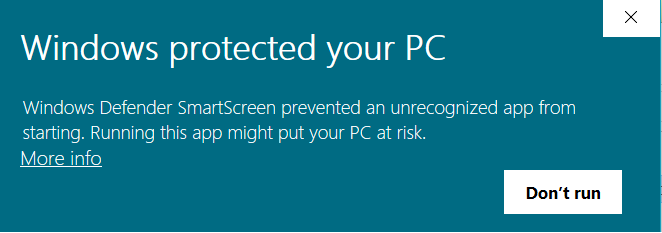
If you want to be super-cautious, you can have your anti-virus scan the program file before you run it. Also, you can directly confirm the integrity of the file.
When you run AviSys Clements 2019 Taxonomy.exe, click the Extract button on the window that comes up. This will create a sub-folder, also named AviSys Clements 2019 Taxonomy, in the same folder where you downloaded the .exe file. Open the new AviSys Clements 2019 Taxonomy folder.
You will find two subfolders, named For Data folder and For Main folder. In For Data folder, you will find four files, named MASTER.UPD, NEWNAMES11.AVI, WLDCODE.AVI, and WORLDSEL.AVI. In For Main folder, you will find nine files, all with extension .AVI. (Note: if you use the Windows option “Hide extensions for known file types”, you will see all of the .AVI files as just names without an extension. That's ok.) Only AviSys knows what to do with these files; Windows cannot open any of them correctly, so do not even try clicking on them. Strange (although harmless) results will occur if you do. The .AVI extension has a special meaning in Windows, but AviSys uses it with a different meaning.
Here is what all these files do:
| AviSys data folder, e.g., C:\AVI6\KENT | |
| MASTER.UPD | The taxonomy and state checklist update |
| NEWNAMES11.AVI | Provides simple 1-to-1 renames that don't involve splits or lumps |
| WLDCODE.AVI WORLDSEL.AVI |
Four-letter band codes for World mode. See Enhanced AviSys world bandcode files for more about these files. |
| AviSys main folder, e.g., C:\AVI6 | |
| SSDATA.AVI | The subspecies data |
| BANDCODE.AVI BANDSEL.AVI | Four-letter band codes for N.A. mode. |
| Alias.avi Alpha.avi Famfile.avi | Jump tables for N.A. mode |
| Walias.avi Wfam.avi Wfam2.avi | Jump tables for World mode |
Installation steps
- The downloaded files go to different places, so pay careful attention to getting them in the right place. The folder names make this easy:
- Copy all of the files in For Main folder to your AviSys main folder (AVI6).
- Copy all of the files in For Data folder to your AviSys data folder (each data folder, if you have more than one).
For each of the .AVI files, you should find that you already have an old copy; if you don't find them, you are looking in the wrong folders.
Important: Most of these files that you will be copying are replacements for files that you already have. When Windows asks you how you want to handle the copy, be sure to select the option "Replace the file in the destination". Do not choose an option to retain the old copies.
Suggestion: If you use band codes for finding species, I suggest that you do not copy the new band code files until after you have resolved conflicts. Otherwise there may not be a band code available for finding an old name that you need to change. The band code files are WLDCODE.AVI and WORLDSEL.AVI in the data folder, and BANDCODE.AVI and BANDSEL.AVI in the main folder.
- Run AviSys, making sure that you are in the data set that you wish to update.
- Switch to World Mode.
-
You should notice that in the Utilities menu, the choice “Update Master Checklist (from update file)” is clickable.
Click on it. If you do not have the file MASTER.UPD in your AviSys data folder for this data set,
this choice will be grayed-out (not clickable).
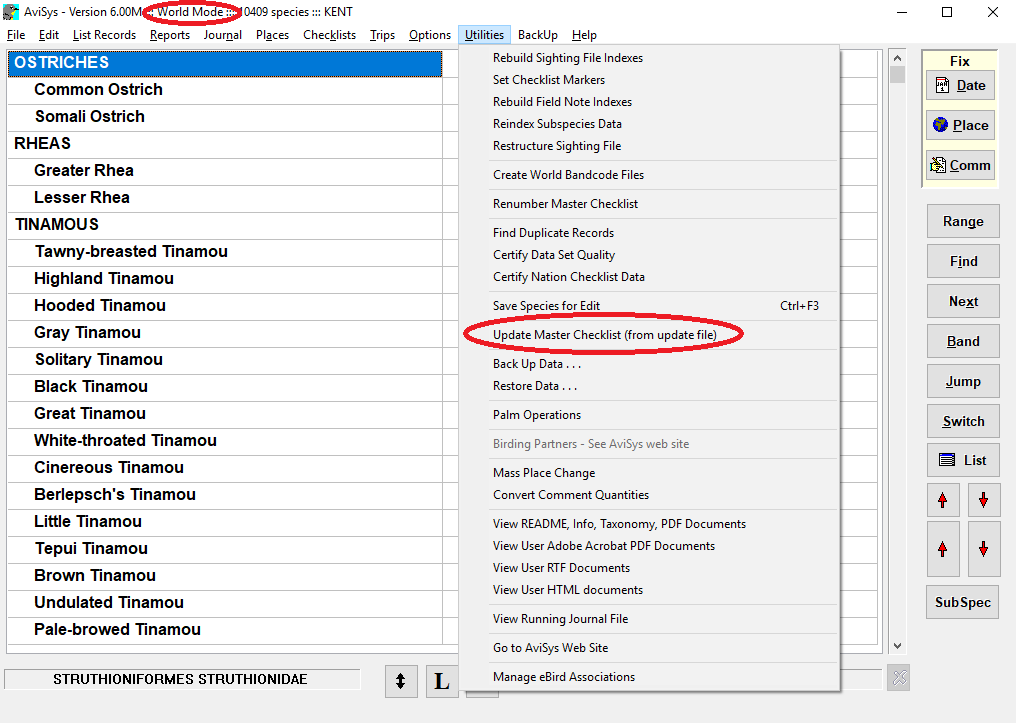
-
This is your last chance to stop and create a backup if you still haven't done it.
If you are ready, click Start.
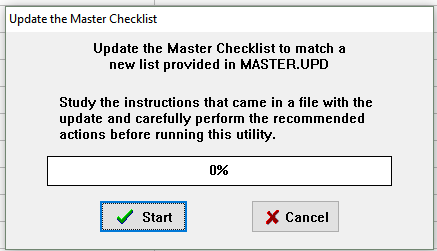
- If you are really ready, click Yes.
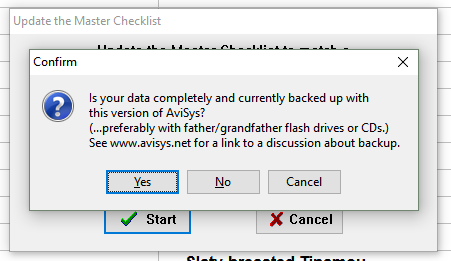
-
Click Yes to this prompt.
It provides automatic name changes for one-to-one renames that don't involve splits or lumps.
Note: These renames are done on the first pass regardless of whether the entire update succeeds or not.
Thus, you will only see this prompt on the first try.
If you have to rerun the update, this prompt is not repeated after the first run.
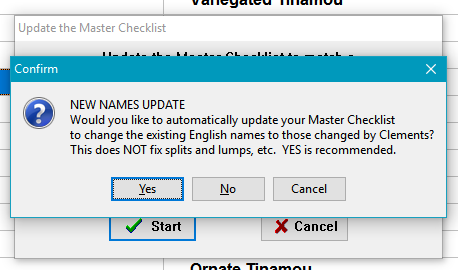
-
Your first attempt to update may well abort due to exceptions that AviSys cannot resolve. This is not unusual. Click OK.
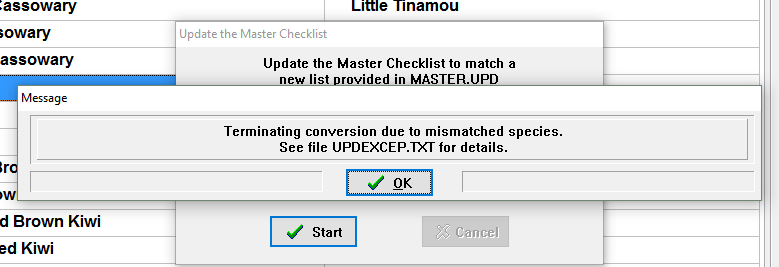
- Click yes, you do want to view the file.
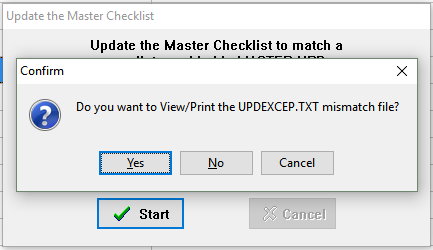
- Here is what Jerry had to say about this:
YOUR INVOLVEMENT REQUIRED
It would have been nice to provide a taxonomy update that, with the push of a button, updates your entire master list and all sightings. Sadly, that CAN'T POSSIBLY happen. It would require AviSys to change your sighting records without your involvement --- that's simply too horribly dangerous. AviSys has no idea which species you actually saw; only you know that. So you will be involved with sighting records that need to be changed because of this update --- AviSys simply keeps you informed of what is going on in the process and makes it as easy as possible. HOWEVER, in this release, virtually all one-on-one English name changes are done automatically by AviSys, and you NEVER have to deal with Latin name changes in any case.
In short, if you have observations of a species whose name has disappeared from the taxonomy because of a split or lump, AviSys has no way of knowing what other species your observations of that species should be reassigned to. These are the cases that are listed as exceptions in the UPDEXCEP.TXT file, and you must resolve them manually before attempting the update again.
One example: If you have observations of Magnificent Hummingbird, that will be flagged as an exception because there is no longer a Magnificent Hummingbird in the taxonomy. You will need to rename Magnificent Hummingbird to either Rivoli's Hummingbird or Talamanca Hummingbird, whichever you have most observations of. If you have seen both species, you can go back after the update and separate them out.
Just in case you might have to start over on the update for some unexpected reason, keep a record of the changes that you make, so that it will be easier to repeat them.
-
After you have resolved all exceptions, restart at step 2, and try again. Or, if you were lucky and didn't have any exceptions, just keep going here.
-
If there are no exceptions, you will get this result. Click ok.
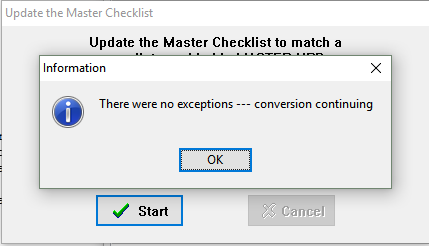
-
It is my observation that AviSys goes ahead and converts your data regardless of which button you click here. It's safest to click Yes.
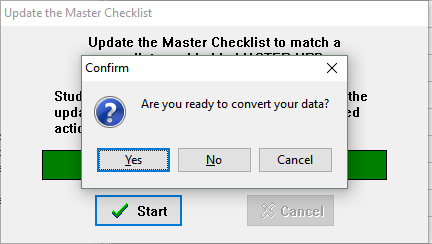
-
When the update is complete, AviSys shuts down and you will need to restart it.
If you deferred moving the band code files to their destinations, do that while AviSys is shutdown.

-
When you restart,
you will get two more prompts like this, for which there is nothing to do but click OK.
It doesn't actually take long on today's computers.
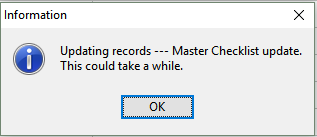
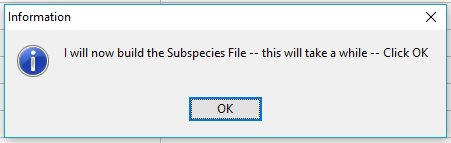
-
Restore your checklists. If you have any checklists defined, remove all of them and add them back. This is the only way that checklists will pick up taxonomic changes. For custom checklists, remove them and restore them from your backups. AviSys will provide you with an exception list if you need to adjust for any taxonomic changes. For built-in state checklists, just remove them and add them back using the built-in checklists. If you use the optional nation checklist addon, replace your RANGES.LST file with a fresh download from the nation checklist addon page.
If you find that your checklist sighting markers are not correct after restoring checklists, run “Set Checklist Markers” to fix them.
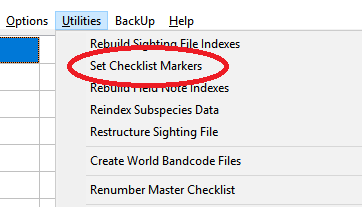
- Congratulations, you should be good to go! Verify that you have 10589 species in World Mode and 1015 species in N.A. Mode. I haven't noticed any issues this year, but in the past AviSys has not necessarily gotten quite everything initialized correctly on the first restart. For caution, I advise closing AviSys and restarting one more time. Then all should be good.