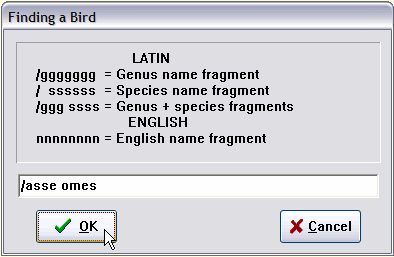
From the main screen, Switch to North America display mode and click the Find button. Type adee in the dialog, and press Enter.
Whoops, that took us to a Kiskadee. Click Next and you'll get to the chickadees.
The Find function looks for the first species in the Master Checklist that contains, anywhere in its name, the text string you entered for the search. As you saw, the Next function continues the search after a “hit” and finds the next instance of the search argument.
Typing a meaningful fragment of a species name is usually a better strategy than trying to spell the whole name, even if you have to use Next. In this case, using "adee" and a click on Next was much quicker than initially typing the whole name “Black-capped Chickadee.”
A search for a family name, such as Pelican, will take you to a group of species. The Find search always starts at the beginning of the Master Checklist, so you don't have to worry about where the target is in relation to where you happen to be in the list. The search is case insensitive; aDeE would have worked just as well to find “Chickadee.”
Performance: If, in World mode, any of these operations take more than 1 second to search through the 10,000 names, you should consider the amount of memory your machine has. With an 8MB machine, Windows may be paging the Master Checklist from memory to hard drive because you are short of memory. You may want to remove other programs from memory, if you have others running at the same time as AviSys, or upgrade your memory (which is really cheap these days).
Looking at the illustration, a really obvious thing is the importance of the “/” (slash) character leading Latin name arguments. That signifies to the search engine that you want a search on Latin names.
The second really important argument format feature is the space before a Latin species name argument, which tells the search engine, “I want to look for this name fragment in Latin species names.” Without a leading space, the search engine looks for name fragments in Latin genus names.
Let's use some examples to clarify this whole thing. Click Switch to switch to World display mode. Click Find and enter search arguments as follows: (note the Latin bird names at the bottom left of the main screen)
/todir which finds Todirhamphus nigrocyaneus, Blue-black Kingfisher, the first of a group of Kingfishers. (With no space, genus names are searched.)
/todir iop which finds, more specifically, Todirhamphus diops, Blue-and-white Kingfisher. (Note: the space identifies the start of the species fragment.)
/ iops (note the space before the fragment) which also finds Todirhamphus diops, all by itself. This demonstrates the power of the species name in finding birds. Using Next to continue this search finds only five additional birds that have iops anywhere in their species names.
/asse omes causes the search engine to find the first entry in the Master Checklist that contains both asse in its Latin genus name and omes in its Latin species name. Guess what this argument finds: Passer domesticus, our beloved House Sparrow.
You may not need Latin searches very often, but when you return from that birding trip in Kenya you'll be glad that the guide who used a local English name for a bird also gave you the Latin name. With this facility, you'll discover that what he called a Little Tyrant was really a Yellow Flycatcher.
Note: while a space separates two distinct fragments of a Latin search, a space is simply an integral part of a single English name search fragment.
Thus, gil ood will never find “Gila Woodpecker”, but ila woo will.
Each time I say “click,” you can also tap the underlined letter on the button. So when I say “click Find,” you can also tap the I key. Use X for Next.
Pressing . (period) starts a Find operation. Pressing , (comma) starts a Next operation. Pressing / (slash) starts a Band Code operation. You keyboard mavens will like that.
Very often, an “edit”, such as a date entry or a Find argument, is presented to you with the old text from the prior operation highlighted. If you type any character, all the old text is deleted. If you move the insertion point, with the cursor keys or mouse, the old text is retained and you can edit it for the new operation. This behavior gives you maximum flexibility while minimizing re-typing.