From the main screen, press Alt-O or click Options:
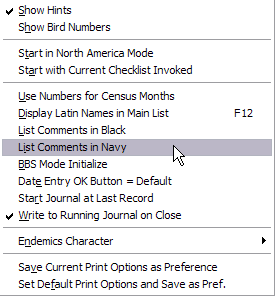
Show Hints: You have probably noticed that if the mouse cursor sits on a button for more than about a half second a small “hint” window opens, providing you a short description of what the button does. If these are bothersome to you, you can turn them off by clicking this menu item. The check mark indicates if hints are currently active.
Show Bird Numbers: When you are adding species to the Master Checklist, it can be helpful to know the bird number of a bird and its neighbors so that you know how many empty spaces are left between species. Selecting this Options entry causes the panel at the bottom right of the main screen to show the sequential bird number of the highlighted species, replacing the “seen” count that is normally displayed there. The checkmark indicates the current status. (See Utilities | Renumber Master Checklist)
Start In N.A. Mode: With this option checked, AviSys will start up in North America display mode rather than World display mode. A checkmark indicates if this mode is currently in force.
Start With Current Checklist Invoked: When you have a state, nation, or custom checklist invoked, you can cause that checklist to be invoked on startup by checking this item. The checklist you choose will be displayed in the menu.
Use Numbers for Census Months: Causes monthly spreadsheet reports to use 1,2,3.... instead of Jan, Feb, Mar... Useful for CBC reports when parties are entered as months.
Display Latin Names in Main List: When this is checked, the Master Checklist displays Latin bird names and the status bar displays the English name of the highlighted bird. Pressing F-12, or the "L" button, produces the same result. This defaults to not-checked when AviSys is started.
List Comments in Black/Navy: When listing records, the main body of the record, the first line, is displayed in black. To improve visibility -- the ability to visually separate the comment lines from the main body lines -- the comment line, including the Latin name, is displayed in the same color as the normal button faces in Windows, usually light gray. Some users select a Windows color scheme that makes the comment line difficult or impossible to see when it is the button face color -- for example, when the Window background color is light gray. To accomodate those users, we have added new items in the Options menu, "List Comments in Black/Navy" When this Options item is checked, comments are listed in a black or blue font and, to improve visual separation, are preceded by "---". In rare cases, a full comment line will overlap the first portion of the Latin Genus name.
BBS Mode Initialize: For Breeding Bird Survey activity, create a separate data set for your BBS data (clear the Places tables). Set up all your survey stops in the Places Tables. Click Options / BBS Mode Initialize, if it is not already checked. For each species in the survey, use Initialize (F4), as described in Chapter 2, Power and Strategy in the manual, and at Initialize in this Help facility. In this new mode, however, for each Place selected the Comments dialog is also presented, ready for you to type in a quantity. Because a BBS route typically involves a few species, but many stops, this process represents the most rapid data entry.
Date Entry OK Button = Default: Changes the behavior of the date entry dialog. With this checked, pressing Enter at any time will accept the current dialog date. You move among the day, month, and year edits using Tab and Shift-Tab. This is traditional Windows behavior.
Start Journal at Last Record: When the Journal is called, you can have it place the cursor (highlight) on the last record entered. This is preferred by many users.
Write to Running Journal on Close: Once this has been set on, it "sticks." It records every sighting entry you make, continuously, grouped by entry session, as a permanent record. (Any record edits you perform after the data entry process do NOT affect the Running Journal entries -- thus, the Running Journal is an exact replica of your data entry exactly as you entered it.)
Endemics Character: If you have the Shawneen Finnegan World-wide Nation Checklists Add-on installed, this menu item is enabled. When a nation checklist is invoked, the species endemic to that nation are marked on the main screen and in printed output. You have the choice, via this menu item, of a . (period), !, • (dot), or no marker.
Save Current Print Options as Preference stores the current condition of the Print Options dialog, including: Font; Font Size; Use - Italics, Bold, Latin Names, Family Names; Include Field Notes; No Comments; Column Count; Portrait/Landscape. It does not save Printer Selection; Copy Count; Print Pages. This print options setup is loaded each time you start AviSys.
Set Default Print Options and Save as Preference returns the Print Options dialog to the original AviSys default, as shown in the User's Guide (except Printer Selection), and saves that condition as the preference.