From the main screen, press Alt-U or click Utils.
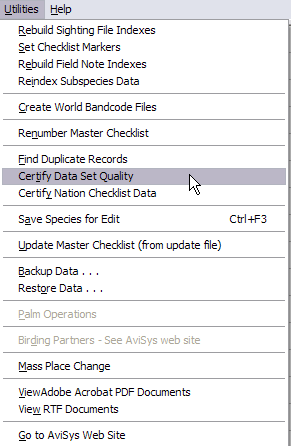
The first three Utilities functions are to be used when some unusual thing has happened while running AviSys, such as a power failure or a hardware malfunction. Generally, you sense this condition by erratic operation; terse, obviously internal, error messages; by sighting records not being interpreted correctly during listings; or incorrect ‘ and ‘’ sighted markers. When one of those situations arises, AviSys usually tells you it has sensed trouble and will automatically invoke these utilities when you start the program. It will also admonish you to not turn power off until you have properly exited AviSys with the Escape key, although that may not be what really happened.
Therefore, it is unlikely that you will ever have reason to use these utilities. If, however, you have one of the above symptoms, the use of one of the utilities could resolve the problem:
If you receive fatal errors from AviSys during any Sighting File Listing or Reports operation, or if you are convinced AviSys is missing sighting records during one of those operations, use the Rebuild Sighting File Indexes function. This function reads the contents of all your sighting records and creates a new, rebuilt index file. With a large sighting file, it can take a considerable amount of time. Important: Rebuilding the Sighting File Indexes requires free disk space the size of SIGHTING.IX. As an alternative, you can delete that file (not SIGHTING.DAT) and start AviSys. The index file will be rebuilt automatically.
If the ‘ and/or ‘’ markers in the Master Checklist are missing or are incorrect, use the Set Checklist Markers function. This reads all your sighting records, comparing them to your State/Custom Checklists and the Master Checklist, and resets the Master Checklist sighted markers. (You will notice this function called by AviSys when changes have been made to Places, State/Custom Checklists or the Master Checklist.)
If AviSys displays incorrect Field Notes, or fails to find Field Notes, this utility will rebuild the damaged indexes to the Field Note File.
This utility is used when the Master Checklist has been updated (taxonomy update).
When you start AviSys the first time, you will be asked to select Utils / Create World Band Code Files. After you do that, the World Band Code facility is implemented. Whenever you make changes to the Master Checklist, or download and install a taxonomy update, run the utility again to ensure that all the world species are included in the band code facility.
If you are adding species to the Master Checklist because of splits, and use up the two empty spaces between any two species, you can select this utility which will immediately renumber the Master Checklist and create two empty spaces between each species in the list. The number of species you can add between two species is thus unlimited.
In cases of the most catastrophic form of hardware or power failure, or the improper mixing of data files of different vintages (see Chapter 2, Power and Strategy - Using Multiple Data Directories - Don’t Play the Shell Game), it is possible that AviSys will give error messages or produce obviously bad results during listings or reports.
In such a case, the Certify Data Set Quality utility may provide the fix for the current problems. This is a built-in corrupted data recovery facility that performs the following functions:
Unfortunately, if this test fails you have no choice but to resort to a restore from a recent data backup.
When recovery can be performed, the defective sighting records are removed from the Sighting File and text copies of those records are placed in a file named EXCEPT.ION. You can then import that file into an editor, such as Note Pad, or your word processor and examine the records in an attempt to determine which sightings you have lost.
Because the exception file records have assignment defects in the species or Place fields (or both), those fields are replaced with the strings “*** BAD SPECIES ***” and/or “*** BAD PLACE ***.” It is possible, however, that the remaining good data, particularly the comments, will give you a clue to what those records used to be.
If there is a large number of defective records, a restore from a recent backup is usually the best option.
This facility checks all records in your sighting file for records that have identical Species, Date and Place fields. (It does not automatically check comments because a user would be very unlikely to enter exactly the same comment in an inadvertent duplicate record.)
The output is a file in your data set directory named DUPLICAT.TXT. You can load it into Notepad, or a similar editor or word processor, to view or print it. Its format is as follows:
Great Crested Grebe ~ United Kingdom ~ Nov 2, 1995 ------ Staines Reservoir ------ Virginia Water (Surrey/Berkshire) ------ Chichester-Selsey (Pond)(West Sussex) Western Grebe ~ Eagle Point Rd. ~ Jul 11, 1992 ------ ------ Double-crested Cormorant ~ Oregon ~ Aug 10, 1990 ------ Oregon coast. ------ Oregon coast. Red-winged Blackbird ~ Pt.Reyes ~ Aug 11, 1991 ------ Pt.ReyesBirdObserv.-Pt.ReyesLt.H.-Abbott Lagoon ------ Pt.ReyesBirdObserv.-Pt.ReyesLt.H.-Abbott Lagoon
For each pair, or more, of duplicates the Species, Place and Date are listed. Then, for each of the duplicate records the comment, preceded with ------, is listed. (Thus, for every pair there will be three lines, for every triplicate, four lines, etc.)
In the above example, the first duplicate group is three records. Judging from the comments, they are not true duplicates—each shows a separate location for the sighting in the comment.
The next two pairs are truly suspicious. They have either no, or identical, comments, suggesting that the user entered records from a trip list twice. There is simply no question about the last pair; they are duplicates.
You can delete duplicate records with the List Sighting Records facility.
Each time you run the duplicate check, you are asked, “Have Comments Participate in Duplicate Check?” This option should be taken only when the duplicate result file without a comment check is much too large to deal with. Using the comments will cause records to show as duplicates only if they also have identical comments. While this would significantly reduce the number of duplicates, the manner in which the comments are checked will allow comments with identical Key Words and/or Attributes, but in different sequences, to be detected as duplicates. (The two comments /MD Rainy Michael and Michael /MD Rainy would show as a match.) A side effect of this technique is that on rare occasions a clear mis-match will show as a match. Those will be obvious, however.
This function is covered in Chapter 4, Listing Sighting Records. When selected, either from the Utils menu, or by pressing Ctrl-F3, the highlighted species is loaded into the Saved Species list.
This list is used during sighting record editing, and can provide up to eight species to be used when correcting sighting records. Multiple species lists are particularly helpful when doing splits and lumps.
If you have the Shawneen Finnegan World-wide Nation Checklist Add-on installed, this menu item is enabled. This utility is run one time when you install the add-on, and when you install add-on updates, to match the nation checklist species with the species in your Master Checklist. Instructions for running this utility are provided with the Add-on and with Add-on updates.
If a Master Checklist taxonomy update is made available on our web site, when you download it and install it, this menu item will be enabled. Select this menu item to install the update. Once the update is installed, the menu item is disabled again. Instructions for running the update are provided with the update.
Note: The update file is simply another Master Checklist file, renamed MASTER.UPD. Anybody can create an update file by modifying a clean Master Checklist and renaming it. This ensures that, should Perceptive Systems ever go out of business, AviSys can still be continuously updated.
You will, or should, use this utility often. See the User's Guide, Chapter 1, The Fundamentals ~ There is Safety in Backups. and Chapter 7, Options and Utilities for important information
See Backing Up Your Data.
See the User's Guide for more information and suggestions.
The data set you choose will be compressed in PKZip 2.04g format and written to a single backup file on the drive you select.
We recommend that you keep three backup diskettes, always selecting the oldest diskette for backup. After each backup, date the diskette.
This utility presents a dialog almost identical to the Backup Data dialog, described above. It restores the data from a backup diskette, drive, or directory, to the data set you select. You do not need to have that data set invoked. Restoring the current data set will not affect the data on screen until AviSys is restarted or a data set swap is done. Note: be careful that you restore to the same path the data was backed up from, such as C:\AVI6\JOHN, to be certain you don’t accidentally overwrite the wrong data. Instructions are provided in each of the dialogs -- follow them carefully. Always follow with Utilities|Rebuild Sighting File Indexes.
If the current data set is badly damaged, AviSys won’t start. Thus, you can’t get to the Utilities menu to do a data restore from a backup. In that case, from File Manager or Explorer, run the program RESTORER.EXE from your base AviSys directory, presumably C:\AVI6.
This invokes the Palm Operations dialog when Palm support is installed. See the AviSys web site, www.avisys.net, for information.
This invokes the AviSys Partners facility which allows you to compare the sighting statistics of two separate birders (any two separate data sets), such as, "What birds has Mary seen in New Jersey that Bob hasn't?" The Partners facility can be downloaded free of charge from the AviSys web site, www.avisys.net.
This facility is used to make changes to the Place assignments in multiple records. For instance, if you have sightings assigned to the Site, Schnurdle Pond, and you don't bird there any more, you can have all those records re-assigned to King County, with a Key Word of Schnurdle Pond, and then delete the Site, Schnurdle Pond. Look HERE for more information.