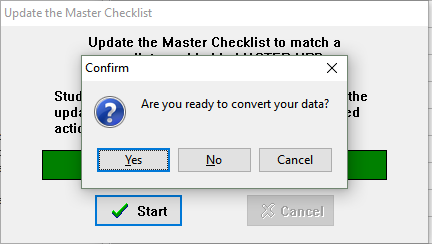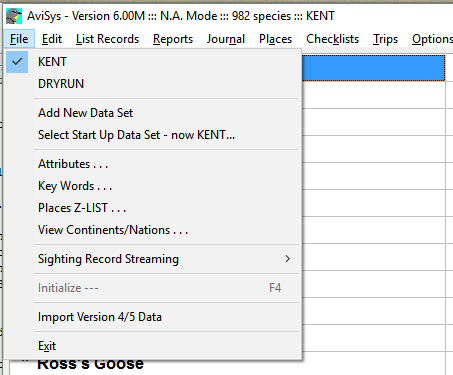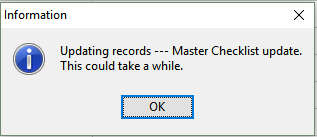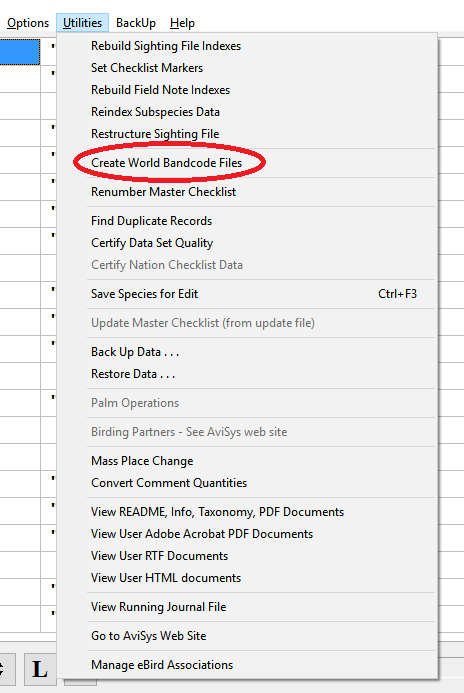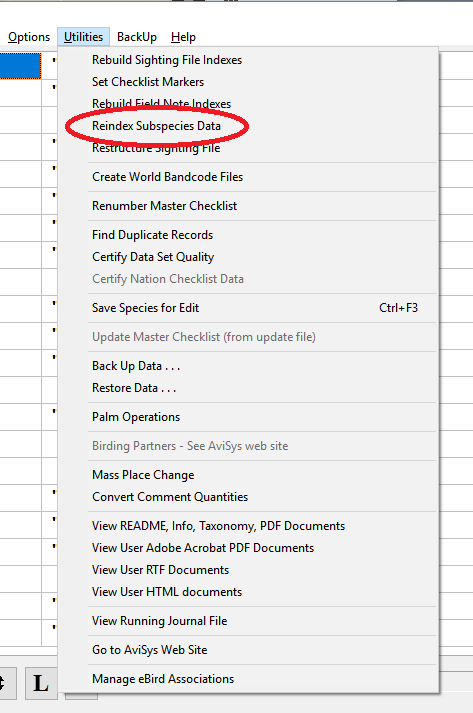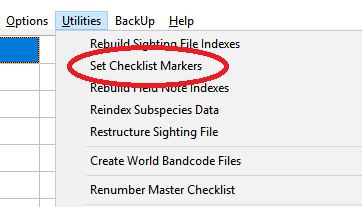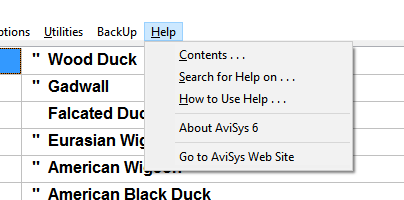
You want to see “AviSys Version 6.00M”.
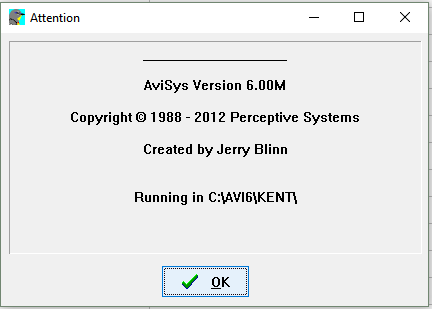
I have created a taxonomy update for AviSys incorporating the 2016 Clements updates. To install it, please follow this documentation very carefully.
First download and run the file AviSys Clements 2016 Taxonomy Fix1.exe.
When you run AviSys Clements 2016 Taxonomy Fix1.exe, click the Unzip button on the window that comes up. This will create a sub-folder, also named AviSys Clements 2016 Taxonomy Fix1, in the same folder where you downloaded the .exe file. Click OK and then Close, and open the new AviSys Clements 2016 Taxonomy Fix1 folder.
You will find two subfolders, named For Data folder and For Main folder. In For Data folder, you will find two files, one named MASTER.UPD, and one named NEWNAMES11.AVI. In For Main folder, you will find nine files, all with extension .AVI. (Note: if you use the Windows option “Hide extensions for known file types”, you will see all of the .AVI files as just names without an extension. That's ok.) Only AviSys knows what to do with these files; Windows cannot open any of them correctly, so do not even try clicking on them. Strange (although harmless) results will occur if you do. The .AVI extension has a special meaning in Windows, but AviSys uses it with a different meaning.
These files go to different places, so pay careful attention to getting them in the right place. The folder names make this easy: copy all of the files in For Main folder to your main AviSys folder, and all of the files in For Data folder to your data folder (each data folder, if you have more than one). Your main AviSys folder might be named C:\AVI6, if it is, then your AviSys data folder will be named something similar to C:\AVI6\KENT.
For the nine .AVI files that go to your main AviSys folder, you should already have old copies of all of these files in that folder; if you don't find them, you are looking in the wrong folder. You'll be replacing all of them, so be sure you have them backed up. Note: The AviSys backup procedure does not back up files in the main folder, so make your own backup copies manually. One easy backup would be just to rename the files. If you are sure that you are all backed up and ready to go, you can go ahead and copy these files to your main AviSys folder before running the update; or you can wait and copy them after you have run the update and verified its success.
Here is what all these files do:
| AviSys data folder, e.g., C:\AVI6\KENT | |
| MASTER.UPD | The taxonomy and state checklist update |
| NEWNAMES11.AVI | Provides simple 1-to-1 renames that don't involve splits or lumps |
| AviSys main folder, e.g., C:\AVI6 | |
| SSDATA.AVI | The subspecies data |
| BANDCODE.AVI BANDSEL.AVI | Four-letter band codes for N.A. mode (which are completely separate from band codes for World mode). Note: BANDCODE.AVI can be in either your main folder (recommended) or your data folder. Put the new one wherever you had your old one. If you have it in both places, the one in the main folder will be used. Only put it in your data folder if you want to customize it for different data sets. |
| Alias.avi Alpha.avi Famfile.avi | Jump tables for N.A. mode |
| Walias.avi Wfam.avi Wfam2.avi | Jump tables for World mode |
This update is based on the 2016 Clements spreadsheet which has 10514 species. Of those, 109 are marked extinct, and like Jerry, I excluded all extinct species except for the four that are on the ABA list, or in other words I excluded 105 species. 10514–105 = 10409 which is the number of species in this update. (By extinct species, I mean species that are designated extinct on the Clements list. There are a couple of species such as Ivory-billed Woodpecker and Bachman's Warbler that you might think are extinct but are not so designated by the Clements list.) The N.A. list matches the July 2016 edition of the ABA checklist (v7.9.0) and contains 993 species.
Before you even think about installing the taxonomy update, you must backup your current data set. And you must know how to restore from the backup. (Restoring is simple and reliable. I do it all the time to keep my desktop in synch with my laptop.)
Also, beware that installing the taxonomy update probably will empty or delete all of your checklists (the exact outcome seems to be unpredictable). In any case, you will want to remove and re-add any built-in state checklists that you are using, in order to pick up the new versions. If you have custom checklists, you must make backups ahead of time that you can restore later. If you do not backup your custom checklists, they could be lost forever and you will have to recreate them from scratch.
Besides having your known good data backed up, I strongly recommend that you create a second copy of your data to use for a dry run. Take a few minutes now and read how to create a test data set.
Now that you are set up to do your dry run, here are some considerations.
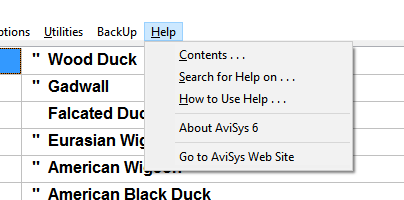
You want to see “AviSys Version 6.00M”.
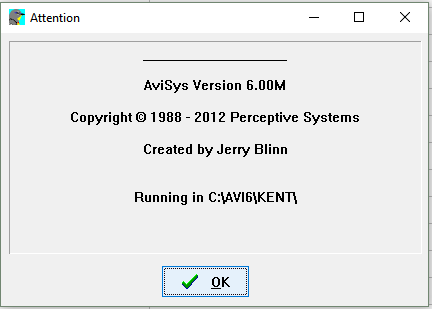
Ok, here are the actual installation steps. Because I strongly advise doing a dry run first, these steps refer to the dry run test data set that you created. Once you decide to go ahead for real, the steps are the same except for the name of the data set. If you have done an update before, this should all look familiar to you..
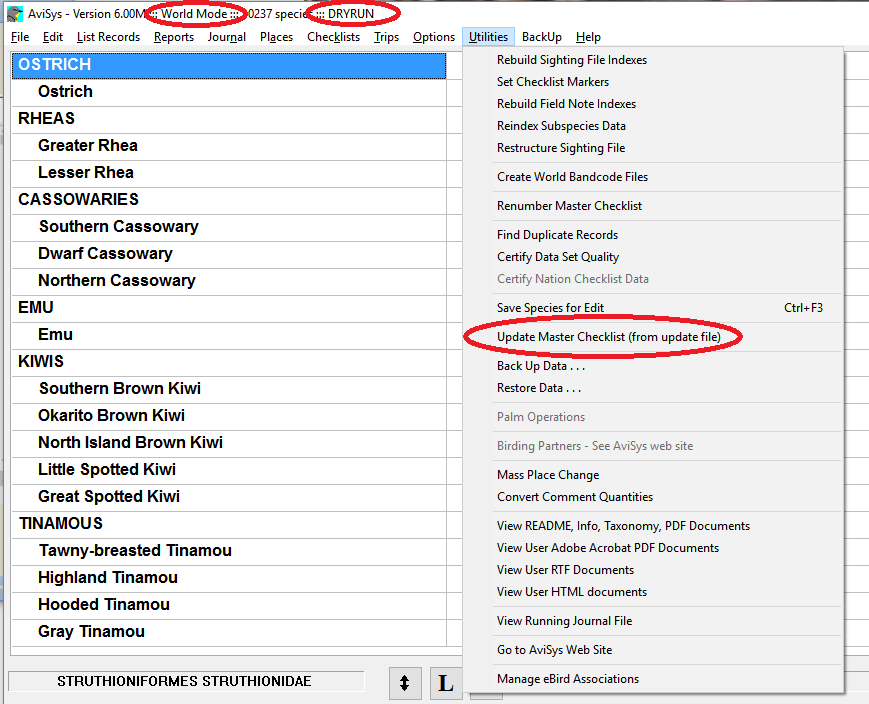
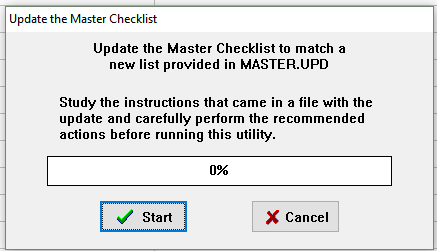
If this is your real data set, this is your last chance to stop and create a backup if you still haven't done it.
With the dry run data set, no worries, click Yes.
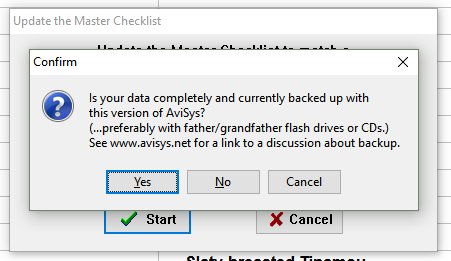
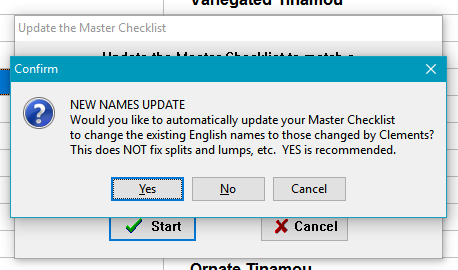
Your first attempt to update may well abort due to exceptions that AviSys cannot resolve. This is not unusual. Click OK.
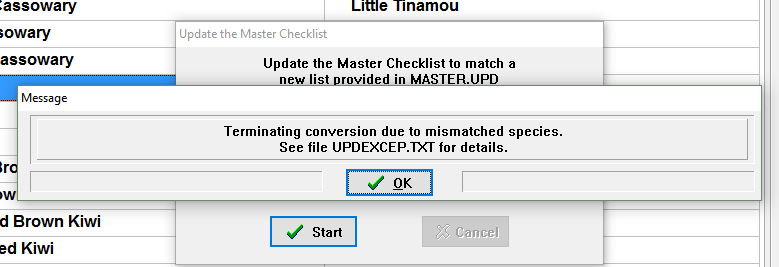
Yes, you do want to view the file.
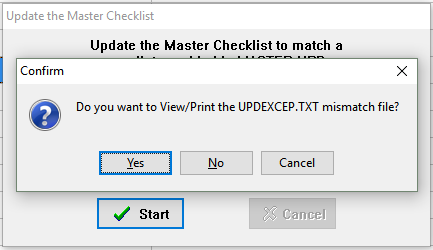
YOUR INVOLVEMENT REQUIRED
It would have been nice to provide a taxonomy update that, with the push of a button, updates your entire master list and all sightings. Sadly, that CAN'T POSSIBLY happen. It would require AviSys to change your sighting records without your involvement --- that's simply too horribly dangerous. AviSys has no idea which species you actually saw; only you know that. So you will be involved with sighting records that need to be changed because of this update --- AviSys simply keeps you informed of what is going on in the process and makes it as easy as possible. HOWEVER, in this release, virtually all one-on-one English name changes are done automatically by AviSys, and you NEVER have to deal with Latin name changes in any case.
In short, if you have observations of a species whose name has disappeared from the taxonomy because of a split or lump, AviSys has no way of knowing what other species your observations of that species should be reassigned to. These are the cases that are listed as exceptions in the UPDEXCEP.TXT file, and you must resolve them manually before attempting the update again.
For your reference, here is a summary of possible exceptions.
One example: If you have observations of Western Scrub-Jay, that will be flagged as an exception because there is no longer a Western Scrub-Jay in the taxonomy. You will need to rename Western Scrub-Jay to either California Scrub-Jay or Woodhouse's Scrub-Jay, whichever you have most observations of. If you have seen both species, you can go back after the update and separate them out.
Keep a record of the changes that you make in your test data set, because you will need to make the same changes again when you do the update for real!
After you have resolved all exceptions, go back to step 4 and click “Update Master Checklist (from update file)” again. Or, if you were lucky and didn't have any exceptions, just keep going here.
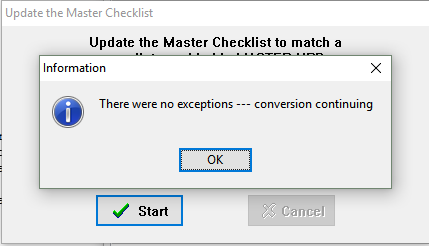
It is my observation that AviSys goes ahead and converts your data regardless of which button you click here. It's safest to click Yes.