To produce a listing of sighting records, like the one below, you click the main menu item List Recs. You then describe the listing you want in the Record Listing Criteria dialog.
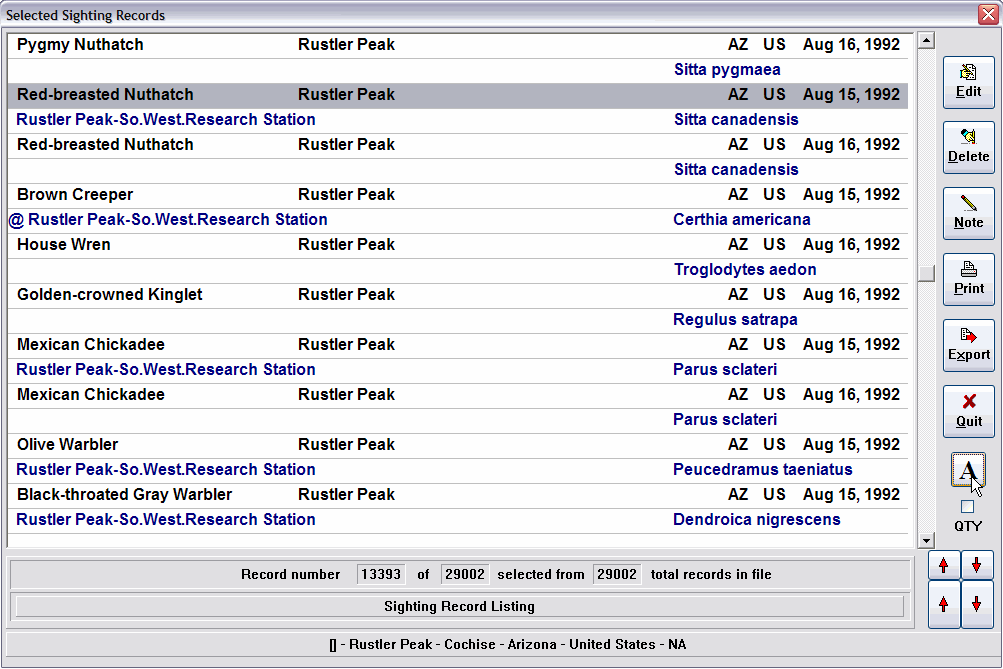
The number of the current record, the number of records selected, and the total number of records in the sighting file are shown at the bottom of the window. The “current” record is the highlighted record. The Edit, Delete, and Note buttons operate on that record. You highlight a record by clicking it once on either line.
You can scroll through the listing with the arrow buttons, the scroll bar, or the keyboard cursor keys. Ctrl-Home and Ctrl-End take you directly to the first and last selected records, respectively.
Where the sighting Place is, or is linked to, a state or province, the two letter abbreviation for the state is included in the listing. The Nation code is also listed. The comment, including Attributes and quantity, and the scientific name are listed on the second line.
You can edit the contents of a record by highlighting it and clicking Edit. You can delete the highlighted record by clicking Delete.
Records with Field Notes are indicated with an @ symbol at the left of the comments line. If you highlight the record and click the Note button, you can view, edit, delete, or print it. By highlighting a record that doesn't have a @, you can add a Field Note to it by clicking Note
You can print the selected records by clicking Print.
Note the "A" button that lets you rotate through four font options, and the QTY check box that toggles display of the quantities with the records.
By clicking Export, you can export the listed records, via a comma-delimited interchange file, to other software, such as Access, Excel, 123, dBASE, etc.
You are also given the option to export via a Sighting Stream file to another AviSys data set or another copy of AviSys.