Clements taxonomy update for AviSys (2017)
To install the update, please follow this documentation very carefully. Read it through completely once before coming back to the beginning and actually performing the steps.
Note that you should be running AviSys Version 6.00M in order to perform the update. See how to check your AviSys version. I have no experience with what happens if you try the update on an older AviSys version. The update will deliver the 2017 taxonomy regardless of how long ago you last did a taxonomy update, but naturally the longer it has been, the more conflicts you may have to resolve.
Backup!
Before you even think about installing the taxonomy update, you must know how to back up your current data set. And you must know how to restore from the backup. Run a backup immediately before beginning the update. (The backup and restore procedure built-in to AviSys is simple and reliable. I use it all the time as I run backup on my laptop and restore on my desktop to keep them in synch.)
As far as I know, last year's update worked successfully for everyone who ran it. I received no reports of serious problems; many people commented on how well it worked. Nevertheless, I do not warrant that the update will work for you. This is why it is so important for you to have a backup, and know how to restore it.
One good approach that worked well for people who tried it, even if they also had a good backup, is to make a copy of your entire data folder under a new name just before performing the update. If you are dissatisfied with the results, you can just delete the updated folder and rename the copied folder back to the original name. If you are satisfied with the results, you can delete the copy of your old folder.
Not sure what I mean by data folder? Check this explanation.
If you have any custom checklists, back them up. The update procedure does not update checklists, so after the update you will need to "Remove" all of your checklists and "Add" them back, in order to pick up any taxonomic changes. In the case of custom checklists (ones that you marked manually), when you add them back, you will want to be able to mark them using your checklist backup file. If there are names in your backup file that have changed, you will get an exception file listing names that have to be corrected, similar to what you got for the main update. If you do not back up your custom checklists, they could be lost forever and you will have to recreate them from scratch. No backup procedure automatically backs up custom checklists in a way that will survive the update procedure, not the AviSys built-in backup procedure, nor any file backup technique. You must back them up one by one, using the method that is described here. Note that only custom checklists (ones that you mark manually) need to be backed up. You don't need to back up state or nation checklists because you'll just recreate them from the built-in data.
How many species?
This update is based on the 2017 Clements spreadsheet which has 10550 species. Of those, 113 are marked extinct, and like Jerry, I excluded all species that Clements designates as extinct except for the four (Labrador Duck, Great Auk, Passenger Pigeon, and Carolina Parakeet) that are on the ABA list (which has not yet been updated with Hawaiian species), or in other words I excluded 109 species. 10550–109 = 10441 which is the number of species in this update. The N.A. list corresponds to the 2016 edition of the ABA checklist (v7.9.0) with name changes and the removal of Thayer's Gull and addition of Cassia Crossbill, and thus it contains 993 species.
Summary of taxonomic changes
You will very likely have to do a little bit of research to learn how to resolve some taxonomic changes. You should be able to find everything you need in the summary of taxonomic changes. (Seriously, read this link! It will save you time.)
Built-in checklists
The taxonomic update also provides updates to the built-in state and province checklists. Also, the nation checklist addon is available as a separate download.
Preparation for update
First download and run the file AviSys Clements 2017 Taxonomy.exe.
When you run AviSys Clements 2017 Taxonomy.exe, click the Unzip button on the window that comes up. This will create a sub-folder, also named AviSys Clements 2017 Taxonomy, in the same folder where you downloaded the .exe file. Click OK and then Close, and open the new AviSys Clements 2017 Taxonomy folder.
You will find two subfolders, named For Data folder and For Main folder. In For Data folder, you will find four files, named MASTER.UPD, NEWNAMES11.AVI, WLDCODE.AVI, and WORLDSEL.AVI. In For Main folder, you will find nine files, all with extension .AVI. (Note: if you use the Windows option “Hide extensions for known file types”, you will see all of the .AVI files as just names without an extension. That's ok.) Only AviSys knows what to do with these files; Windows cannot open any of them correctly, so do not even try clicking on them. Strange (although harmless) results will occur if you do. The .AVI extension has a special meaning in Windows, but AviSys uses it with a different meaning.
Here is what all these files do:
| AviSys data folder, e.g., C:\AVI6\KENT | |
| MASTER.UPD | The taxonomy and state checklist update |
| NEWNAMES11.AVI | Provides simple 1-to-1 renames that don't involve splits or lumps |
| WLDCODE.AVI WORLDSEL.AVI |
Four-letter band codes for World mode. See Enhanced AviSys world bandcode files for more about these files. |
| AviSys main folder, e.g., C:\AVI6 | |
| SSDATA.AVI | The subspecies data |
| BANDCODE.AVI BANDSEL.AVI | Four-letter band codes for N.A. mode. |
| Alias.avi Alpha.avi Famfile.avi | Jump tables for N.A. mode |
| Walias.avi Wfam.avi Wfam2.avi | Jump tables for World mode |
Installation steps
- The downloaded files go to different places, so pay careful attention to getting them in the right place. The folder names make this easy:
- Copy all of the files in For Main folder to your AviSys main folder (AVI6).
- Copy all of the files in For Data folder to your AviSys data folder (each data folder, if you have more than one).
For each of the .AVI files, you should find that you already have an old copy; if you don't find them, you are looking in the wrong folders. You'll be replacing all of them, so be sure you have them backed up. Note: The AviSys backup procedure does not back up files in the main folder, so make your own backup copies manually. One easy backup would be just to rename the files. When you are sure that you are all backed up and ready to go, delete the old files (unless you renamed them instead) and copy the new replacements. Careful! Don't delete all of the AVI files, only the ones that I have listed here.
- Run AviSys, making sure that you are in the data set that you wish to update. If you decide to install to a test data set rather than your default data set, remember that AviSys starts in your default data set every time you start it, so each time you restart AviSys, you have to manually switch to the data set that you are working in. (Speaking from experience, you will forget this.)
- Switch to World Mode.
-
You should notice that in the Utilities menu, the choice “Update Master Checklist (from update file)” is clickable.
Click on it. If you do not have the file MASTER.UPD in your AviSys data folder for this data set,
this choice will be grayed-out (not clickable).
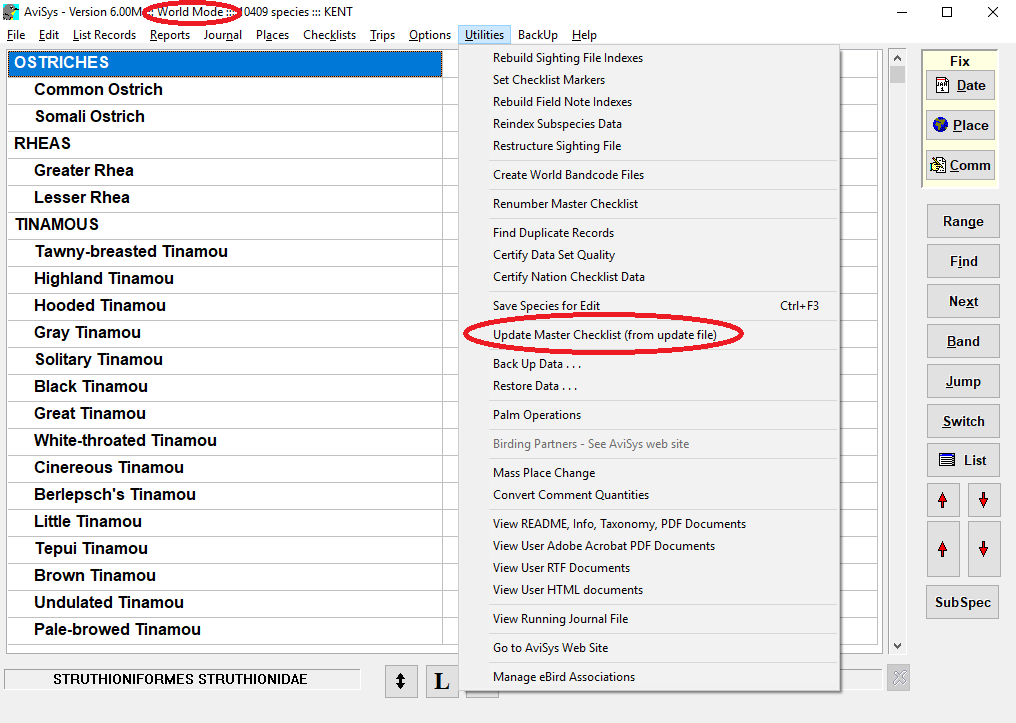
-
This is your last chance to stop and create a backup if you still haven't done it.
If you are ready, click Start.
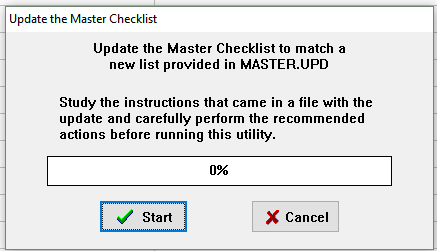
- If you are really ready, click Yes.
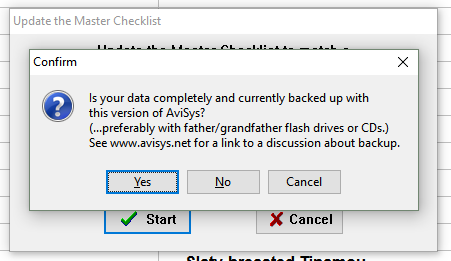
-
Click Yes to this prompt.
It provides automatic name changes for one-to-one renames that don't involve splits or lumps.
Note: These renames are done on the first pass regardless of whether the entire update succeeds or not.
Thus, you will only see this prompt on the first try.
If you have to rerun the update, this prompt is not repeated after the first run.
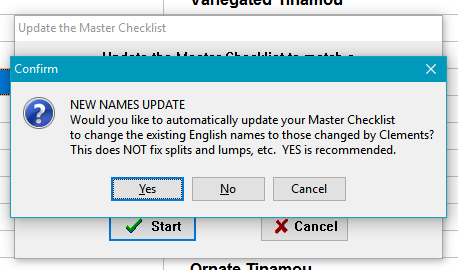
-
Your first attempt to update may well abort due to exceptions that AviSys cannot resolve. This is not unusual. Click OK.
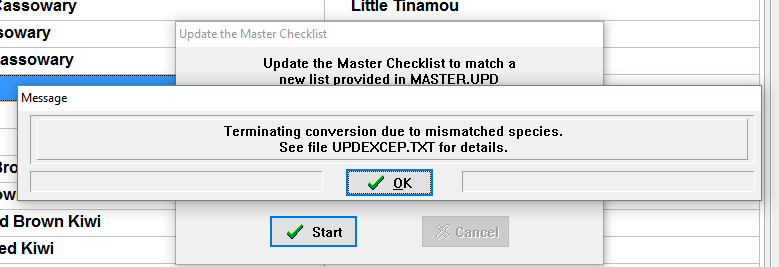
- Click yes, you do want to view the file.
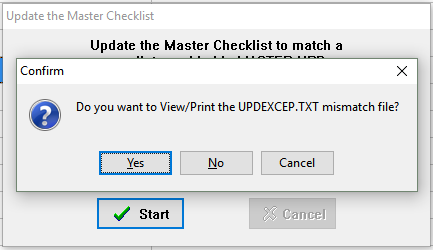
- Here is what Jerry had to say about this:
YOUR INVOLVEMENT REQUIRED
It would have been nice to provide a taxonomy update that, with the push of a button, updates your entire master list and all sightings. Sadly, that CAN'T POSSIBLY happen. It would require AviSys to change your sighting records without your involvement --- that's simply too horribly dangerous. AviSys has no idea which species you actually saw; only you know that. So you will be involved with sighting records that need to be changed because of this update --- AviSys simply keeps you informed of what is going on in the process and makes it as easy as possible. HOWEVER, in this release, virtually all one-on-one English name changes are done automatically by AviSys, and you NEVER have to deal with Latin name changes in any case.
In short, if you have observations of a species whose name has disappeared from the taxonomy because of a split or lump, AviSys has no way of knowing what other species your observations of that species should be reassigned to. These are the cases that are listed as exceptions in the UPDEXCEP.TXT file, and you must resolve them manually before attempting the update again.
For your reference, here is a summary of possible exceptions. (Seriously, read this link! It will save you time.)
One example: If you have observations of Magnificent Hummingbird, that will be flagged as an exception because there is no longer a Magnificent Hummingbird in the taxonomy. You will need to rename Magnificent Hummingbird to either Rivoli's Hummingbird or Talamanca Hummingbird, whichever you have most observations of. If you have seen both species, you can go back after the update and separate them out.
Just in case you might have to start over on the update for some unexpected reason, keep a record of the changes that you make, so that it will be easier to repeat them.
-
After you have resolved all exceptions, restart at step 2, and try again. Or, if you were lucky and didn't have any exceptions, just keep going here.
-
If there are no exceptions, you will get this result. Click ok.
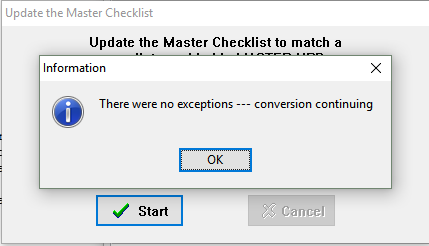
-
It is my observation that AviSys goes ahead and converts your data regardless of which button you click here. It's safest to click Yes.
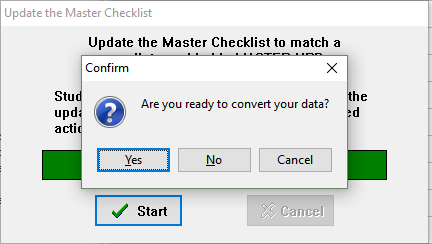
-
When the update is complete, AviSys shuts down and you will need to restart it.

-
When you restart,
you will get a series of prompts like this, for which there is nothing to do but click OK.
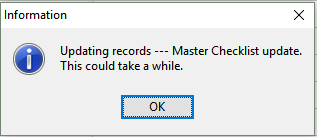
-
Restore your checklists. If you have any checklists defined, remove all of them and add them back. This is the only way that checklists will pick up taxonomic changes. For custom checklists, remove them and restore them from your backups. AviSys will provide you with an exception list if you need to adjust for any taxonomic changes. For built-in state checklists, just remove them and add them back using the built-in checklists. If you use the optional nation checklist addon, replace your RANGES.LST file with a fresh download from the nation checklist addon page.
If you find that your checklist sighting markers are not correct after restoring checklists, run “Set Checklist Markers” to fix them.
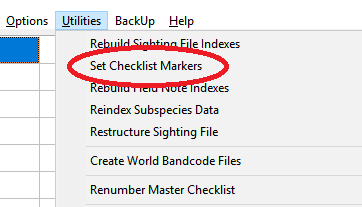
- Congratulations, you should be good to go! Verify that you have 10441 species in World Mode and 993 species in N.A. Mode.